SQL Server AlwaysOn High Availability is an excellent replication option if you have the need for standby or read-only database servers.
In order to use it in SQL Server Management Studio, you first need to enable it in the SQL Server Configuration Manager, then restart your SQL instance.
1. Open the Start Menu and launch the SQL Server Configuration Manager.
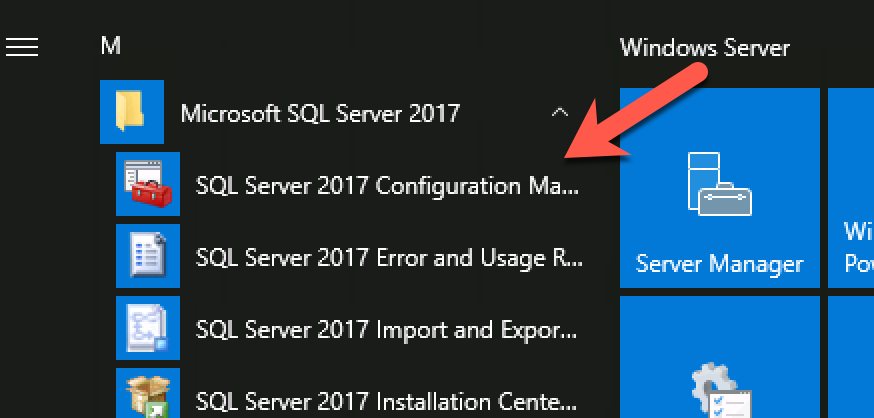
2. Select the SQL Server Services option in the left pane, then look for the appropriate SQL Server instance in the right pane.
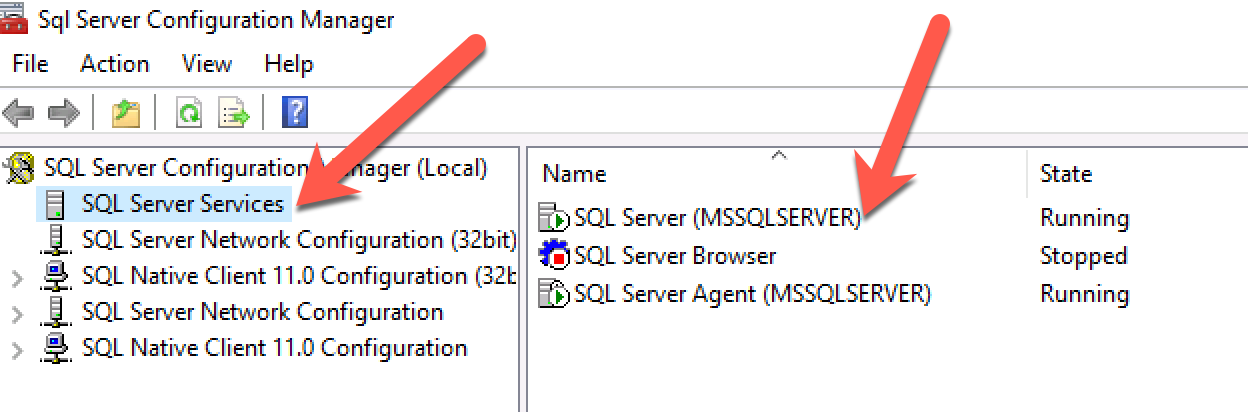
3. Right-click on the SQL Server instance in the right-pane, and select Properties.
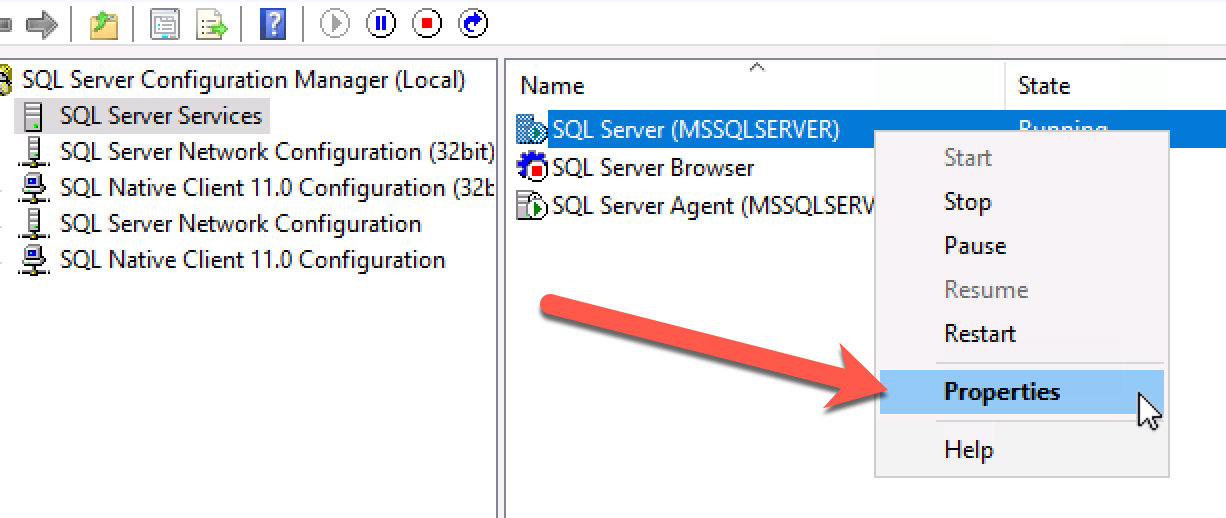
4. Click the AlwaysOn High Availability tab. Check the Enable AlwaysOn Availability Groups checkbox if it is not already checked.
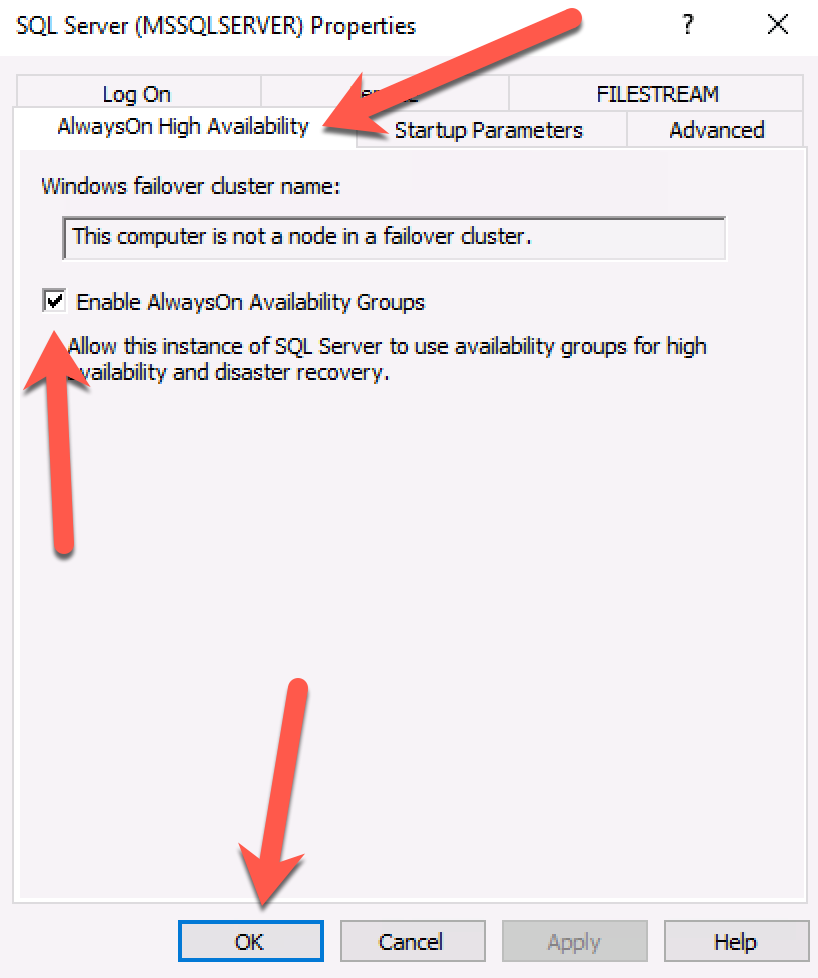
5. When prompted that you need to restart your SQL Server instance, click Yes.
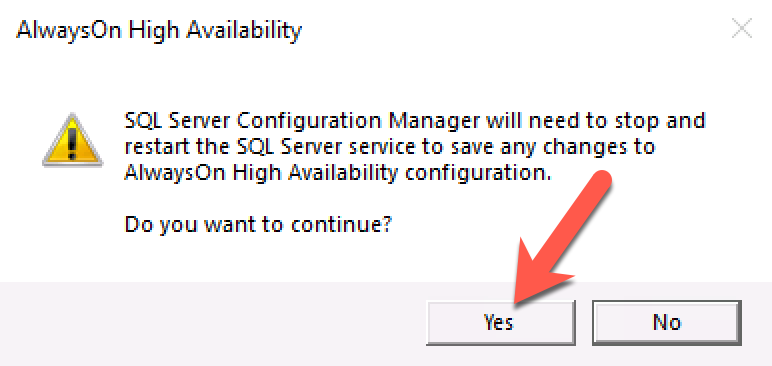
6. You can then launch the Services administrative tool and restart your SQL Server service to enable AlwaysOn Availability Groups in SQL Server Management Studio.
